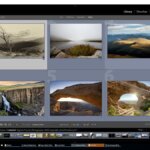There is a little known tool in Adobe Lightroom that for some reason they have chosen to hide away as a menu item. It has no tool or pallet on display in the develop module (hence why most people never know it exists). This tool is the “match total exposure” command, and it is a very powerful and useful thing to know. I can’t imagine why it is not given it’s own button within the “basic” pallet.
Scenario 1: So let’s imagine a scenario. You’re out shooting portraits of your significant in a field. You have chosen to use aperture priority (“A” or “Av”) as your shooting mode so you can dial in a nice shallow depth of field. Now, something you may notice when using any of the “auto” modes like aperture priority is a constant variation in the total exposure of your image. This occurs because as you change positions, shooting angles, etc the amount of light within your frame changes as well. In addition your metering points may lie upon differing colors and tones as you change composition. The end result are images which vary in their exposure. Some seem too dark while others seem too bright.
Scenario 2: Maybe you are using bracketing to take a series of landscape photographs because you are not quite sure what the proper exposure is going to be and it’s simply too difficult to tell until you return the images to a large screen. In order to cover your bases you bracket all the images. Well, sometimes those bracketed images actually contain different content – for instance one frame might have a bird in just the right place in the frame – another frame might have an ocean wave with just the right “explosion” of foam on the rocks. Point being when you get home it can be very time consuming to go through dozens upon dozens of frames individually manipulating the exposure, yet you want all images have the same exposure so you can compare them properly for content.
The Solution: In comes our “match exposure” feature.
- Simply go into your development mode within lightroom.
- Select the image with the best exposure.
- Use Win: Cntl Mac: Cmd to select all the other images whose exposure you wish to match that first pick.
- Go to “Settings” menu > Select “Match Total Exposure” (note: settings only appears when in the development module)
Boom! You’re done. You just saved yourself a whole lot of work. And of course the results are still fully editable if you wish to fine tune the results.
Keep in mind that you do not have to use this feature only on images in a particular series. You may be shooting a variety of subjects and settings throughout the day under similar lighting conditions. If you find that you are getting variability in exposures throughout the shoot you can still match up all the images so they have similar exposures.
P.S. remember if you want to learn LOTS more useful stuff like this consider my upcoming two day Lightroom Workshop in (Denver):